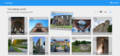共享資源:Montage

Montage是由維基愛古蹟比賽所自製自用的相片評選工具。它提供彈性的回合制的工作流程,讓人能夠隨賽事規模自由調整。您可以在此閱讀更多關於此工具的資訊。
敘述

此工具分別提供兩種介面給主辦者(評審階段的創建/編輯/結束)與評審團成員(參與評審階段)
主辦者介面
主辦者能夠看到與他相關的評審活動(campaign)列表。每個活動都會連結到包含了在活動中所有評審階段(jury rounds)的一個頁面。主辦者可以看到在那個活動中的所有評審階段,而評審階段有分成「開啟」(active)與「未開啟」(inactive)兩種,每個階段都會顯示投票的類型、照片的數量、以及評審員的人數。開啟的評審階段會顯示完成的百分比。未開啟的階段則會顯示包含的照片總數。
主辦者能夠在創建或編輯評審階段時,看到相關細節。評審階段的列表包含:
- 評審階段的名稱
- 狀態(開啟、未開啟、關閉)
- 類型(是否入圍、五等地評選、排名)
- 每張是否入圍或五等地評選的圖片,需要最少幾位評審員進行審查
- 相片來源(可指定下列三種方式其中一種:共享資源的分類匯入、上個評審階段的成果、或是檔名的CSV檔案)
- 評審團成員(列出維基媒體使用者帳號)
- 備註:由於投票分配的關係,評審團成員只能在評審階段是設定為「未開啟」的時候才能夠進行編輯。
- Help, my jury member is not available anymore!
- When you have already activated your round and one (or more) of your jury members becomes unavailable do not simply delete the individual jury member. As stated above, Montage will create tasks in proportion to the quorum and the number of images. If your take out a jury member and activate the round again, the remaining tasks will be redistributed among the remaining jury members. The best option here, therefore, is to replace the jury member by pausing the campaign, deleting the old one and adding a new member, and then re-activating the campaign. All open tasks will then be assigned to this new account. You are able to assign different jurors per round, so the next round you can start fresh.
- As long as not all tasks within the round are completed, it is not possible to finalize and move to the next round.
- 關閉評審階段
- 主辦者可以關閉評審階段來結算相片的評審結果。階段關閉的介面讓主辦者選擇階段關閉的方式,可以用要選擇多少張照片、或是要去除多少張照片。關閉介面將會顯示會進到下一輪的相片數量與攝影師人數。一旦評審階段被標示為完成,就會出現「下載清單(download a list)」、「創建後續的評審階段(create a follow up round)」、「觀看評選結果的更多細節(see more details on the result)」三種選項。
- 評選階段的投票細節
- 主辦者可以看到他們所參與的活動中評選階段的每個投票之列表。投票也可用CSV下載。
- 匯入討論
創建一個新評審階段時,主辦者可以選擇匯入檔案的方式。其可以透過提供共享資源目錄列表,列表中可包含相片解析度的過濾器。 匯入完成之前,它會顯示將匯入的相片總數。
評審團成員介面
- 活動概覽

- 評審團成員可以看到活動的列表以及與其相關的評審階段。每個活動都有連結到概覽頁。
- 階段概覽
- 評審團成員可以看到其參與的階段列表。每個開啟的階段都有連結帶入到那個階段的投票計分板。評審階段會顯示進度條以及到期日。
- 投票
- 評審團可以看到評審階段中他們要進行的下一個任務。在入圍與否的評審階段中,介面會顯示參選照片的高解析度版本與相關的檔案詮釋資料(圖片解析度),然後評審團可以選擇「是/否」或是打分數。評審團也可以跳過某個任務,並且進行任務列中的其他任務。
- 評審類型如果是排名(ranking type)的階段,介面將會顯示可排名次前後的相片列表,相片旁會顯示部份的詮釋資料(圖片解析度)。評審團成員可以調整相片的排名後按下送出。
-
評分介面
-
排名介面
- 整體進度
- 評審團成員也可以看到他們的整體進度以及截止日期。
角色
Montage提供簡易的授權機制,允許比賽組織者與評審的個別任務工作。
- 維護者(Maintainers) - 負責Montage之創建、經營、維護
- 新增組織者(Organizers)(附註:維護者技術上有權限可以做任何事,因為他們是有系統資料庫的登入權限,然而他們傾向只進行新增組織者的工作)
- 組織者(Organizers)
- 創建活動(campaigns)
- 在創建的活動中新增主辦者(coordinators)
- 開給主辦者權限
- 主辦者(Coordinators)
- 每個參與國家或團隊要選出一個主辦者,他在此工具會有下列的進階權限:
- 評審階段的創建、取消、關閉
- 新增或移除評審團成員(jurors)
- 標記評審團成員的啟動或未啟動
- 進行任務的重新分配
- 下載成果以及審查日誌
- 評審團成員(Jurors)
- 對其被分配的相片進行評分和排名
- 看到自己的工作進度
Manual for coordinators
You should take the following steps to set up your campaign for your jury to start the voting process:
- Sign your country up for using Montage in the talk page. Let us know what the user ID of your country's coordinator is.
- The developer team will create a campaign for your country and will contact you on the talk page when your campaign is ready. Note that the majority of the countries will have only one campaign for the contest.
Note: If you want us to create any other campaign for your country (for example, if you have regional contests with different set of jury members and jury processes), please let us know about this when you sign up to use Montage.
How to check if your campaign is ready?
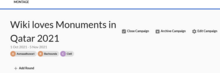
- You see a done-mark in the table in the talk-page and you know your campaign is read.
- Go to the coordinator panel in Montage (please note the change in hyperlink from montage-beta to montage) and find your campaign.
Step 1. Check your campaign settings
Make sure the campaign settings dates for your campaign are correct. This is a very important step.
Click Edit Campaign and make sure:
- Start time and date of your campaign are set correctly (to the minute).
- Close Time of your campaign is the date and time you want to import your photos in round 1. Make sure these values are not the actual end time of your campaign. If you go with the actual end time, any photo that has been edited (even by users other than the initial uploader) after the end time of your campaign will be excluded from the jury process and this is not what you want. We recommend using the time that you want to create your round 1 as the end time of your campaign. If in doubt, please ask us.
Step 2. Create round 1
- Create the first round of your jury process in this campaign. Note that more rounds can be added only after the previous round is closed.
Round Settings

These are some ways you can have control over what photos get imported in your round 1 and some of the features your jury will see or not. Choose each box carefully, do not go with the option of all boxes checked unless you mean it. :)
"Disqualify by resolutions" allows you to exclude photos under a certain resolution value from entering round 1.
"Disqualify by upload date" disqualifies photos that are uploaded or updated outside of your campaign start and end time.
"Disqualify jurors" disqualifies photos uploaded by your jurors.
"Disqualify coordinators" disqualifies photos uploaded by your coordinators. This features is not currently working.
"Disqualify organizers" disqualifies photos uploaded by your organizers. This features is not currently working.
"Show filename" makes the filename of the file uploaded to Commons visible to your jury.
"Show link" does not do anything at the moment.
"Show resolution" makes the resolution of the photo visible to the juror at the time of voting. (The juror can always see this information by going to Commons but this option makes this information more easily accessible.)
Importing photos

You can either use a Category, an URL to a physical file, or copy/paste, to import photos. To do this, you should take the following steps and make sure your file follows a specific format.
- Select Category on Wikimedia Commons -- For the majority of campaigns, the photos for the first round will need to be imported from Category:Images from Wiki Loves Monuments 2017 in XX where XX is the name of the country behind your campaign. If you are using a different category, please make sure you know what you are doing and why you are doing so or you may exclude photos of participants by mistake. We don't check what category you're using and it's your responsibility to make sure you are using the correct one. All images for the campaign need to be in this category to be correctly imported. Make sure to use the internal name on Commons, not an external link from your web browser, and click on the desired category from the drop down that will be shown to you.
- Select File List URL -- You can import a CSV file containing a list of image files. The file should begin with a header line "img_name", and then list one file per line. Files should not have the "File:" prefix. Lines starting with "#" are ignored. You can create the list of files as a gist, and then paste a link to the raw file in Montage.
- See this demo file.
- Montage can also accept these columns in a "full" CSV:
['img_name', 'img_major_mime', 'img_minor_mime', 'img_width', 'img_height', 'img_user', 'img_user_text', 'img_timestamp']. If any of these are missing, it will just look for an "img_name" column and look up the rest of the data.
- Select File List -- Paste a list of UTF-8 encoded image file names. Omit "File:" and replace spaces by underscores. You can build the list with the AutoWikiBrowser (AWB).
The import is finalized once the coordinator clicks the 'activate' button at the bottom of the campaign, and the tasks for the jurors will be created.
If your contest has many photos, be patient. :) Depending on the size of the contest you may have to wait between a few seconds to a few minutes before your round 1 is created/populated.
Let your jury know that they can start the voting process.
If you run into any issue in the above steps, please ping us in Montage's talk-page. We are in UTC+2 and UTC-7 and we will try to get back to you as soon as possible.
File format tips
When using the file interface:
- Generate an UTF-8 Linux style flat TXT file (no DOS CR/LF, so use an FTP program like FileZilla to convert when uploading)
- Put it on a plain FTP/HTTP server (do not use Google Drive, nor OneDrive, since they generate structured content while downloading that is not correctly handled by Montage)
- The file should be public readable (Montage is not using credentials to access it; execute access on the directory is encouraged for security reasons)
- When in doubt you could use wget on Linux to verify the format of the download
- Only have a single column containing the JPG file names
- Replace the spaces in the file names by _ (underscore)
- Do not use double quotes
- When using the above format commas in file names are accepted
Downloading the result
The best way to see your final result after downloading is viewing them in either Libre Office (Libre Calc) or Google Doc (Google Spreadsheets). Excel 2019 does not function optimally here, but a work around is to open the results in Google Doc, and downloading them again in a xlxs format which can be opened in Excel. If this is not an option for you, please put up a request for your results on the talk page.
You can view the jury comments (if any) through the 'see jury comments' button. It may require some smart copypasting to use it effectively.
狀態
隨著2016年9月第一週開發越趨完善,Montage以各種角度來看仍然是個新的工具。它是由一組志工團隊積極開發中,新的功能將會在維基愛古蹟2016的活動期間中逐漸釋出、供人運用。可預見會有程式錯誤,但我們致力於提供更棒的評審流程、保護賽事資料的公正與完整。
- 請參見我們的Montage進度頁來了解最新的釋出與相關的問題的解決資訊。
- 使用上遭遇問題可以在GitHub上回報
我們要求Montage的使用者新增此頁到自己的監視清單中。Montage的程式架在Toolforge,它可以提供伺服器與資料庫以及資料庫的備份。請也同時關注Toolforge的狀況頁。
為了保持最大的穩定性,我們在另外一個地方進行自己的使用開發以及主辦者與組織者的實驗。如果你想要登入那個環境,你只要在我們的討論頁詢問即可。
開發
Montage是由MahmoudHashemi、Slaporte、Yarl所開發,YuviPanda協助。開發主要著重在創造一個基於維基愛古蹟評選工具需求所創造的工具。可以在此獲得工具原始碼。