Commons:Förbered en sida för uppladdning
Shortcut: COM:USOP När man laddar upp bildfiler på Wikimedia Commons är det viktigt att använda rätt filformat för innehållet. Utrymmet på bildservern är inte i toppklass och vi bör inte kasta iväg information.
While some formats offer multiple compression systems, in general, the format and the compression system are tied together. The basic choices are SVG for simple diagrams (esp. those that need to be scaled), PNG for diagrams that can't be easily or efficiently created as vector graphics, and JPEG for photographs or similar images (e.g., screenshots of modern 3D video games, or anything else that’s not mainly solid colors).
- Andra bildformat bör undvikas i de flesta fall
Diagram
The editability and scalability of SVG (Scalable Vector Graphics) make the format the obvious choice for graphic representation of data and illustrations. However, it is not always easy to convert raster images like GIFs, PNGs, or JPEGs to SVG, and some images (especially photos) are not conducive to this treatment. If a diagram cannot be produced in SVG then a PNG image is preferred over a JPEG.
The PNG compression algorithm is designed to work with large areas of solid color that have sharp boundaries. It is, therefore, a good format for diagrams and cartoons. But it does not automatically give you the smallest possible file size. There are some things that need to be done by hand.
Det finns en myt bland många webbdesigner som säger att PNG-filer är större än GIF-filer. Denna myt härstammar från två faktapunkter:
- Många jämför 24-bitars PNG med 8-bitars GIF, som är en dålig jämförelse.
- Photoshop är välkänd för att vara dålig på att skapa PNG-filer.
Ersätt bildtexter i bilden med text

|

|
| En rubrik som bildtext under bilden | |
|---|---|
| Bild med rubrik 1248 byte |
Bild utan rubrik 854 byte (+74 byte för rubriken) |
Innehåller diagrammet en rubrik? Överväg i så fall att ta bort delen på bilden som innehåller rubriken och lägg istället till en bildtext under bilden. Ren text:
- Tar upp mindre plats jämfört med motsvarande text i en bild;
- Kan enkelt redigeras;
- Kan förstora och förminska typsnittsstorleken;
- Kan sökas;
- Kan kopieras och klistras in;
- Kan översättas till andra språk så att samma diagram kan användas på andra språkversioner av Wikipedia.
Spara inte diagrammen som JPEG
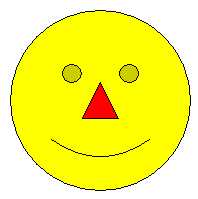
|

|
Image showing |
Förstoring som visar komprimeringsfel |
|---|
To the right is an example of a file saved as JPEG when it should have been saved as PNG. JPEG uses lossy data compression meant for photographs. Compressing drawings or diagrams with JPEG results in an image of poor quality, because the human eye can spot the compression artifacts around the edges.
Another drawback is the large file size you will end up with. JPEG compression has many options but most commonly only two color spaces: 24-bit RGB (8 bits per sample) and 8-bit greyscale. Most importantly, JPEG by its nature cannot support indexed color. In the example on the right, a 4-color image is inflated by using an inappropriate color schema, which results in the rather large file size.
If you do not have an original file but only a JPEG that really should be a PNG, do not simply save the JPEG as PNG because this will result in an even larger file.
Använd SVG framför PNG

|

|
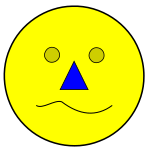
|
| Förstorad PNG | Förstorad SVG | Enkla ändringar i SVG |
PNG is a raster graphics format, encoding the value of each individual pixel, while SVG is a vector graphics format that encodes an image as a series of geometric constructs. If this confuses you, don't worry; you don't need to understand the technical aspects to create or upload images. What this means in practice is that an SVG image scales to different sizes far better than an equivalent PNG. Therefore, for images that consist largely or entirely of polygons, lines, and curves (national flags, road signs, etc.), SVG is the preferred format. Shown here are two example enlarged crops of an image, one in SVG format, one in PNG format. The difference in quality is obvious.
SVGs can also be easily altered with a text editor. This makes updating and translating illustrations much easier. Unfortunately, text rendering is the most inconsistent part of SVG implementations so some users find it necessary to convert text to outlines, which removes this advantage. If it is felt necessary to convert text to outlines then a version with unconverted text should be uploaded first (for editing) followed by a version with converted text (for consistent rendering). Editors on Linux and other UNIX-like systems have the fewest difficulties with fonts in SVG because they usually have fonts in common with the Wikipedia servers, and they can use rsvg-view to preview SVGs exactly as MediaWiki will render them.
- För mer detaljerad information, se även: Help:SVG
Tips för JPEG
Privacy disclosure statement: all EXIF metadata in the uploaded image are publicly visible.
Enligt det som stod tidigare, utvecklades JPEG (Joint Photographic Experts Group) med fotografier i åtanke. Fast JPEG-algoritmerna är riktigt bra finns det en del tips som kommer att hjälpa till att åstadkomma den minsta storleken utan att utan att påverka kvaliteten:
- When saving a JPEG, the graphics program will let you choose the compression level. Usually the values range from 0 to 100 where 100 is the best quality possible with very little compression applied (some apps, most notably Paint Shop Pro have this scale in reverse with 0 as highest quality and 100 as the lowest quality). Don't mistake the 0 to 100 scale for a percentage, in that using 1/2 the setting does not result in 1/2 the quality, nor does it produce a file of 1/2 the size. Also, 100 does not mean “100%”, as the image is still compressed, resulting in some minute loss of detail. Since most JPEGs in Wikipedia will be rescaled anyway before appearing on pages, a quality setting of 95 is appropriate.
- JPEG compression works better on slightly blurred images, so don't sharpen the images too much as it will result in a higher footprint.
- Always work from the original image and not from the already saved JPEG file, as quality gradually decreases the more you save it. For this reason, it may be good to keep the main copy here in a lossless format like PNG. However, as of right now, scaled versions are forced to be in the same format as the original image and having two copies of the image is a maintenance nightmare.
- JPEG files can be losslessly compressed, with
jpegtran -optimize. Jpegtran is part of libjpeg. A package called littleutils contains a script calledopt-jpgthat automates JPEG optimization, usingjpegtranas the underlying engine. - JPEG files can also be losslessly compressed with a tiny free Windows program called JPGExtra, which removes all hidden “extras” that are typically added by digital cameras and image editing software.
Tips för PNG
- Note: Currently MediaWiki (1.17) does only sharpen thumbnails of true- and high-color images, so indexed PNGs display as less sharp (see phab:T31659). The current version of MediaWiki is 1.38 as of October 28, 2021.
Images which are not photographs, such as diagrams and screen captures of applications or older video games, use few colors. If it makes sense, save the image in indexed mode, see under section below.
It is normal for image editing programs to produce poor PNG compression, even when run with their maximum compression choices. As a result, there are a variety of tools to compress PNGs without any loss of quality. However, if the image will be scaled by MediaWiki before viewing, then these steps are pointless. Some such tools and information on using them is shown below.
- PNGOUT (gratis)
- OptiPNG (öppen källkod)
- Pngcrush (öppen källkod)
- AdvDef/AdvPNG, en del av sammanställningen för AdvanceCOMP (GNU GPL)
- DeflOpt (gratis)
- GIMP (gratis och GNU)
OptiPNG är i allmänhet [$link bättre än] pngcrush och vanligtvis avsevärt snabbare. AdvDef kan användas efter OptiPNG för att förbättra resultaten ytterligare. AdvDef är enkelt att använda eftersom den optimerar endast själva komprimeringen.
För snabb komprimering kan du använda optipng med inga valda alternativ alls:
optipng file.png
If smallest results are desired and time is not important, a chain of this sort produces even smaller possible results:
optipng -o7 file.png advdef -z4 file.png pngout /ks file.png deflopt file.png
Each of these utilities uses a different, more sophisticated “deflate” compression method variant on the PNG and generally produces a smaller file when run after the other tools. If the smallest result matters, try some experimenting to see what produces the best result.
After any compression, the image should be compared to the original. It’s occasionally the case that quirks in the original cause transparency to be lost even in compression which is intended to be lossless. This commonly, but not always, shows up as a change in the background color which is obviously visible at a glance.
For quick-and-dirty optimization, the opt-png script (found in the littleutils package) might be useful. It automates PNG optimization, utilizing pngcrush and a variant of pngrewrite as underlying engines.
Note also that these chains, particularly the pngrewrite step, will discard non-image blocks, often including copyright or creator details. Check the pngrewrite and other program options if you want to preserve this information.
- Se även: meta:Fixing transparent PNGs
Välj ett passande färgdjup för antalet färger
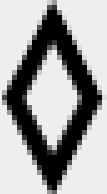
| ||
| 1-bit color No anti-aliasing 180 bytes |
4-bit color Anti-aliased 309 bytes |
Enlarged view of anti-aliased image |
|---|
A truecolor PNG can often be converted to indexed mode without changing the look of the image, while saving on file size. (See color depth for information on indexed mode and truecolor.)
Does the number of bits per pixel fit the number of colors in the image? Diagrams usually have few colors. If a diagram has 4 colors, there is no need to store it in a 24-bit (truecolor) format capable of distinguishing 16 million colors. The lower color depth versions of PNG store colors in a palette. Paletted images can have a bit depth of 1, 2, 4, or 8 bit (2, 4, 16, or 256 color). Use the lowest bit depth that can handle all colors in your image, although some image editing programs cannot create 2-bit color images.
If you are converting an image with many colors (perhaps because somebody saved the original as a JPEG, avoid this) to a PNG, you may want to reduce the number of colors at the same time; see w:Wikipedia:How to reduce colors for saving a JPEG as PNG.
If your image is anti-aliased you may be using more colors than you suspect, because anti-aliasing smooths jagged edges by adding shades of grey where once there was black or white. Anti-aliased black-and-white images usually need to be saved as 16-color or 256-color images instead. See the illustration at the right.
Tips for downloading from Internet
Before you prepare any content originating from Internet for uploading to Commons, it’s important to check its license terms. Most Internet’s content is copyrighted and ineligible for Commons, but there is a lot of free content as well.
It’s also important to check which grade of an image do you obtain. A common mistake of novices is uploading screenshots of Web browsers or other application software. Use only downloaded files unless you want namely a screenshot to be demonstrated.
Experienced Internet users are also not immune to some traps. Many sites, such as pxhere.com (examples) and sci.esa.int (examples), serve resized images for their Web content, and extra steps must be undertaken to access original files. Transferring images from such sites to Commons requires special care to ensure you get the highest-quality image. It may be a special download link of web form, a modified URL accessing file(s) invisible on Web pages, or (in some cases) registration on the site.
Se även
Denna guide kom till efter en diskussion på diskussionssidan för Image:Covalent.png.