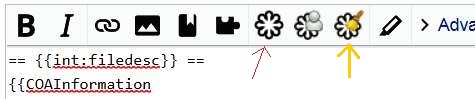Category talk:Graphic Lab
Relations between Graphic Lab, COAInformation and Image generation[edit]
These three items are connected with several tools.
Graphic Lab[edit]
Users draw images, either SVG or raster graphics. Images can be categorized to Graphic Lab; there are subcategories for coats of arms, flags and maps. The Graphic Lab is also subcategorized into Graphic Lab by national Wikipedia, and so a category as e.g. CoA Lab-sv is in both subcategories, Graphic Lab-sv and CoA Lab; it can be itself subcategorized e.g. for single users.
COAInformation[edit]
For images in the commons exist the template Information. Several pre-templates do some special processing as adding or completing parameters, before they are passed to Information. One of these is COAInformation; with the help of a script an existing "Information" template gets converted to it.
At the moment this does not yet exist for flags and maps, but it can be developed as for the coats.
After performing, the script presents the file description in edit mode. Some modifications can be done, as e.g. tinctures added, then either the description is published or for SVG immediately the next script can be accessed.
Image generation[edit]
Images can be treated with the template Image generation which performs a lot of taggings and categorizing.
With the help of a script, SVG images are checked for their W3C-validity, and many other tags for Image generation are suggested. This may include also tags for the Graphic Lab. The script switches to another one, the cleanup script. Afterwards the script presents (again) the file description in edit mode. Needed modifications can be done, before the description is published, and the Information template takes over.
For non-SVG images only the cleanup script can be performed.
User-specific predefinitions[edit]
The cleanup script uses an internal table of user names; when an author is contained in this table, an external table of user specific predefinitions is used to specify the image; this automatism reduces the amount of necessary final edit.
The predefinitions can comprise
- the tool used for drawing,
- a topic whether it's coa, coa element or ecclesisatic
- the national Graphic lab
- user-special categorizings
- and other layout parameters.
The predefinitions can be maintained when necessary, e.g. to modify or add user entries.
The flow[edit]
While for SVG the flow might be: convert to COAInformation, SVGcheck script (+ cleanup), it's for raster graphics: convert to COAInformation and cleanup. In any case the cleanup script tries to care for proper assignement of files that are using COAInformation.
It can be performed in one rush, or only the conversion, and later the other processimg.
While the conversion can occur only once, SVGcheck and/or cleanup can be repeated.
These are the possibilities:
| 1: ToCoa only | ToCoa script | e1 | |||
| 2: ToCoa & SVG | ToCoa script | e1 | SVGcheck script | cleanupscript | e2 |
| 3: ToCoa&cleanup | ToCoa script | e1 | -------------→ | cleanupscript | e2 |
| 4: SVGcheck | SVGcheck script | cleanup script | e2 | ||
| 5: cleanup only | cleanup script | e2 |
- Explanation:
- 1) in any case, an Information template can be converted to a COAInformation template
e1after the conversation, the script offers the changed description in edit mode; final edits can be done before the conversion is saved.
- 2) for SVG files, after the steps as above the SVGcheck script can be started, which continues with the cleanup.
e2the cleanup script will offer the changed description in edit mode for final editing before it is published- after that publishing save, Image generation will run and the success can immediately be seen;
- of course it will be better to have first a preview, to check whether it is free of errors and looks good !
- 3) after the conversion can directly proceeded to cleanup - for raster images th SVGcheck is not possible.
- 4) but for SVG images always the SVGcheck can be performed, which continues with the cleanup.
- The cleanup can be performed for any file, when necessary repeatedly.
- The needed links:
The conversion can be started only from "outside", not while in the edit mode.
The SVGcheck can be started
- form "outside" with the "→ SVG Igen" link, left in the toolbox, or below in the file history
- while in the edit mode either with the "→ SVG Igen" link left, or with the button above
The cleanup can be started
- from "outside" or while in the edit mode, with the left link "Cleanup JS"
- while in the edit mode with the button above (with the yellow arrow)