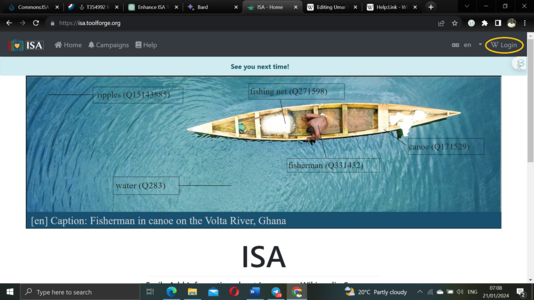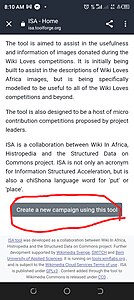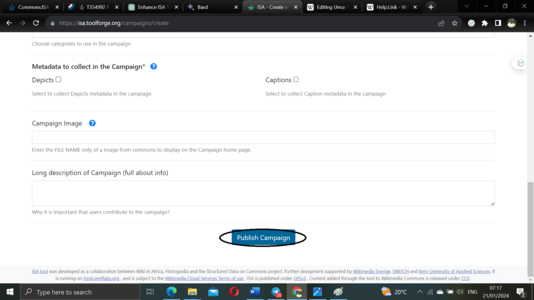Commons:ISA Tool/Manual for Coordinators
Instructions for campaign coordinators
Before creating a new campaign
Before creating a new campaign, follow these steps:
- Create account on Wikimedia Commons (if you do not have yours)
- Identify the starting and end dates of the campaign.
- Identify the categories you want to include in your campaign.
- If not using a logo or square image, find a Commons image for the banner (preferably landscape-oriented). Download and crop it into a horizontal banner (recommended size: 2230 x 322px), then upload the cropped image to Commons, providing correct attribution. Copy the new file name.
- Notice that: A campaign is created by only one coordinator.
-
An example of a campaign header to use on ISA.
To create a new campaign
You should take the following steps to set up your campaign:
1. Access the main page of the tool
2. Log in with your Wikimedia Commons account.
3. Click the "create a new campaign using this tool" button.
4. Fill in the form:
- Provide a short, specific name for the campaign.
- Describe the campaign's purpose (e.g., part of a special drive).
- Enter a starting date (mandatory).
- Optionally, specify an end date.
- Add 3-5 Commons categories, confirming by clicking the blue dropdown for each.
- Include the file name of the banner image.
- Select metadata to collect (Depicts and/or Caption).
- Optionally, add a long description of the campaign's origin and significance.
5. Click "Publish Campaign" to save the data..
6. A public campaign page with a unique URL will be created.
7. Share the campaign on social media and user pages.
8. List and document your campaign on the ISA Tool/Challenges. (Feel free to include images if it is an in-person challenge!)
-
Step 2: Log in into ISA with your Wikimedia Commons account.
-
Step 3: Click the button "Create new campaign".
-
Step 5: Publish a campaign on ISA tool.
Note: examples of campaigns can be found on the Challenges page or the Meta Data Weeks page
To modify your campaign
The campaign can be modified or deleted. Once you save your campaign, you can access it in the campaign directory, which may be accessed from the top bar menu or from the tool main page or from your own settings.
To Track Your Campaign
- Accessing Your Campaign: through the campaign directory, available in the top bar menu, tool main page, or your own settings page.
- Sharing Your Campaign: Share the campaign's URL on various platforms such as wikis, emails, or social media to keep others informed. This page will be visible to the public (logged-in or not).
- Campaign Page Highlights:
Your public campaign page includes:
- A catchy campaign name and brief description at the top.
- A detailed campaign description along with your username at the bottom.
- Real-time progress updates.
- Total images awaiting improvement.
- Number of images already enhanced, constantly updated.
- Leading contributors and their contributions.
- Top countries with the most improvements (for Wiki Loves campaigns).
- A personalized summary of each contributor's impact.
To inform people there is a campaign running!
There is no point in creating a campaign if nobody knows about it! So, there are a number of ways you can let people know. Look on the ISA Challenges page for example of the kinds of campaigns that people run.
1. Running a campaign during an event
- Announce the campaign during a presentation or at in-person event.
- Announce the campaign over the event group messenger.
- Remember: have the prizes with you at the event if you are going to run one at an event!
2. Use existing Social media channels
- Announce the campaign through a project or community group (if you have one).
- If you already have a project page set up on social media channels, make sure to create announcement posts, tweets or grams. Below you can view the kind that was used for the Africa at Play social media calls as an example.
To measure the engagement
The tool provides two types of stats:
1. Simple stats are provided on the tool itself on a graphic (see the example on the right hand side). Notice that the design of this report was specially designed for lazy busy program leaders. Just screenshot it and use it in your reports. It contains it ill, including licence and credits.
-
A sample of a report of campaign using ISA.
2. If you want to play with the data, download all participation data in a cdv format and enjoy!